Connect your Kubernetes cluster
ARMO Platform is the enterprise solution for Kubescape. It’s a multi-cloud Kubernetes and CI/CD security platform with a single pane of glass including risk analysis, security compliance, misconfigurations, image vulnerability, repository and registry scanning, RBAC visualization, and more.
Before you begin
- Sign up for ARMO Platform Create your free account. You need your account ID to submit scan results from your cluster.
- Use an account with installation access to your cluster. You should be able to create deployments, cronJobs, configMaps, and secrets.
- Install Helm.
- Install Kubectl.
Installation requirements
ARMO helm chart is configured for small to medium-sized clusters. It requires a minimum of 400 MiB RAM and 400m CPU.
However, if your clusters are large or you encounter resource issues, see Adjusting Resource Usage for Your Cluster].
Deploying ARMO in your cluster
This installs ARMO as an in-cluster component. If you want to review other ARMO install options, including building your version of Kubescape, check out the Kubescape GitHub documentation.
- Log in to the ARMO Platform with your credentials.
- If this is your first time logging in, you are prompted to connect to your Kubernetes cluster.
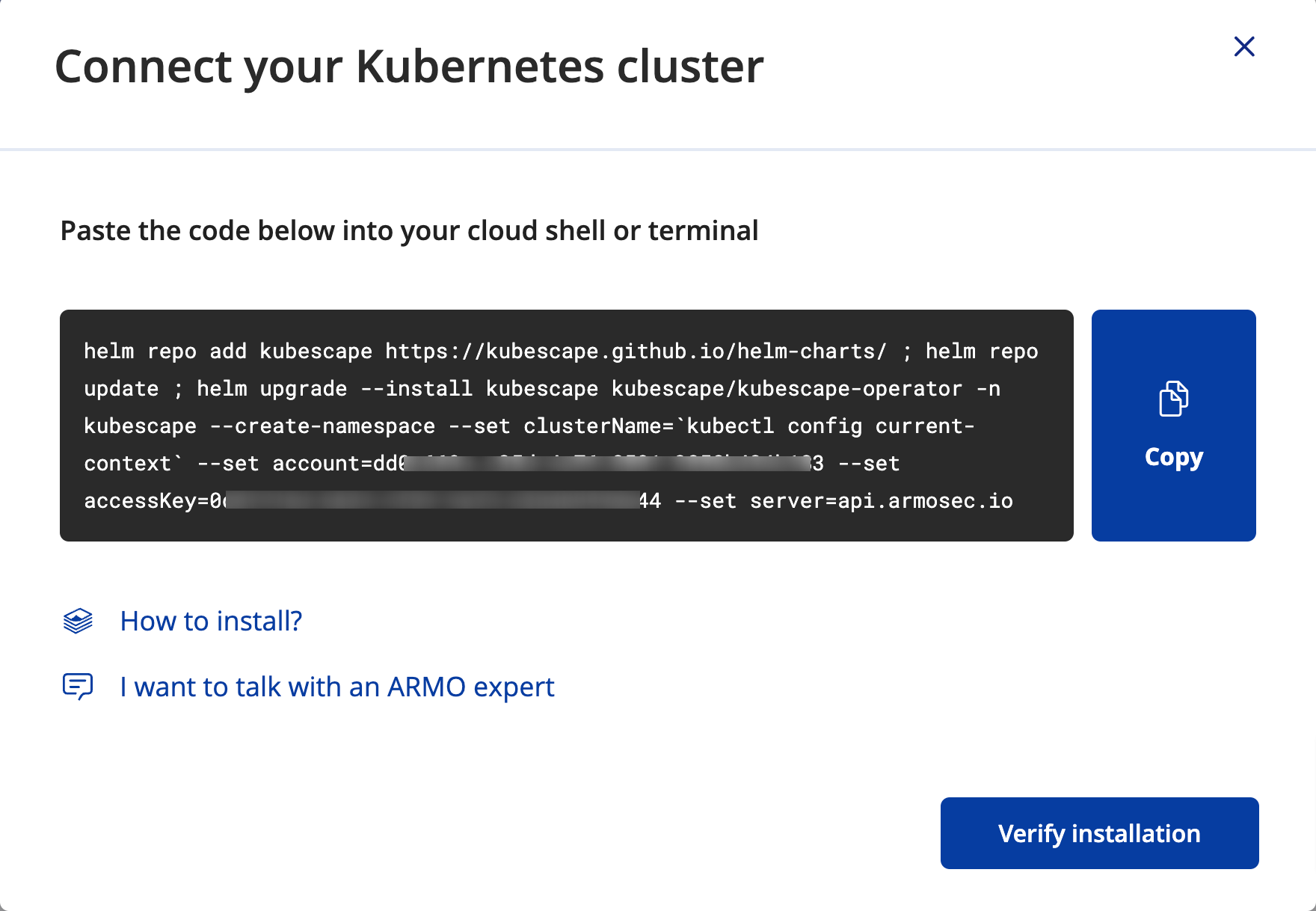
- Copy the snippet and run it in your cloud shell or terminal.
- When the script has been completed and ARMO is installed, click Verify installation.
- ARMO Platform attempts to connect to the cluster.
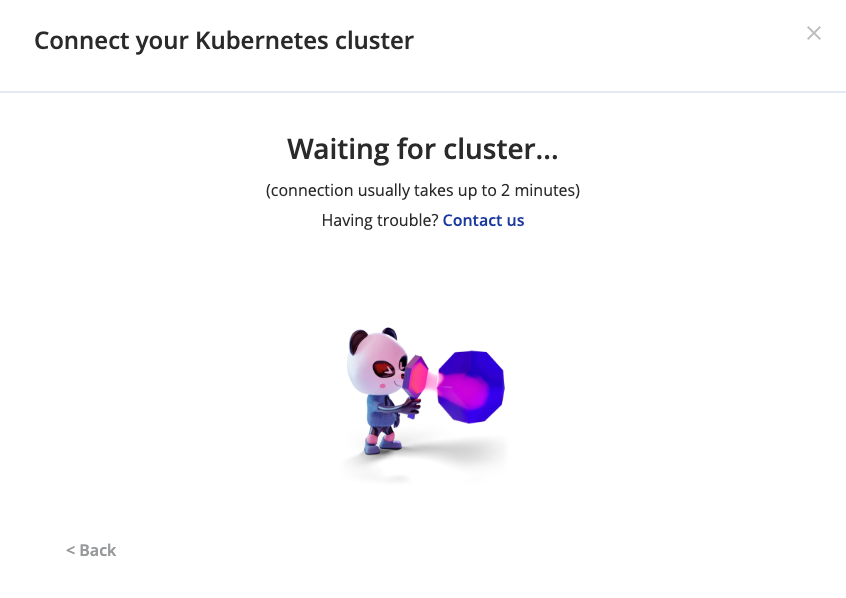
The cluster is automatically scanned after it has been connected successfully.
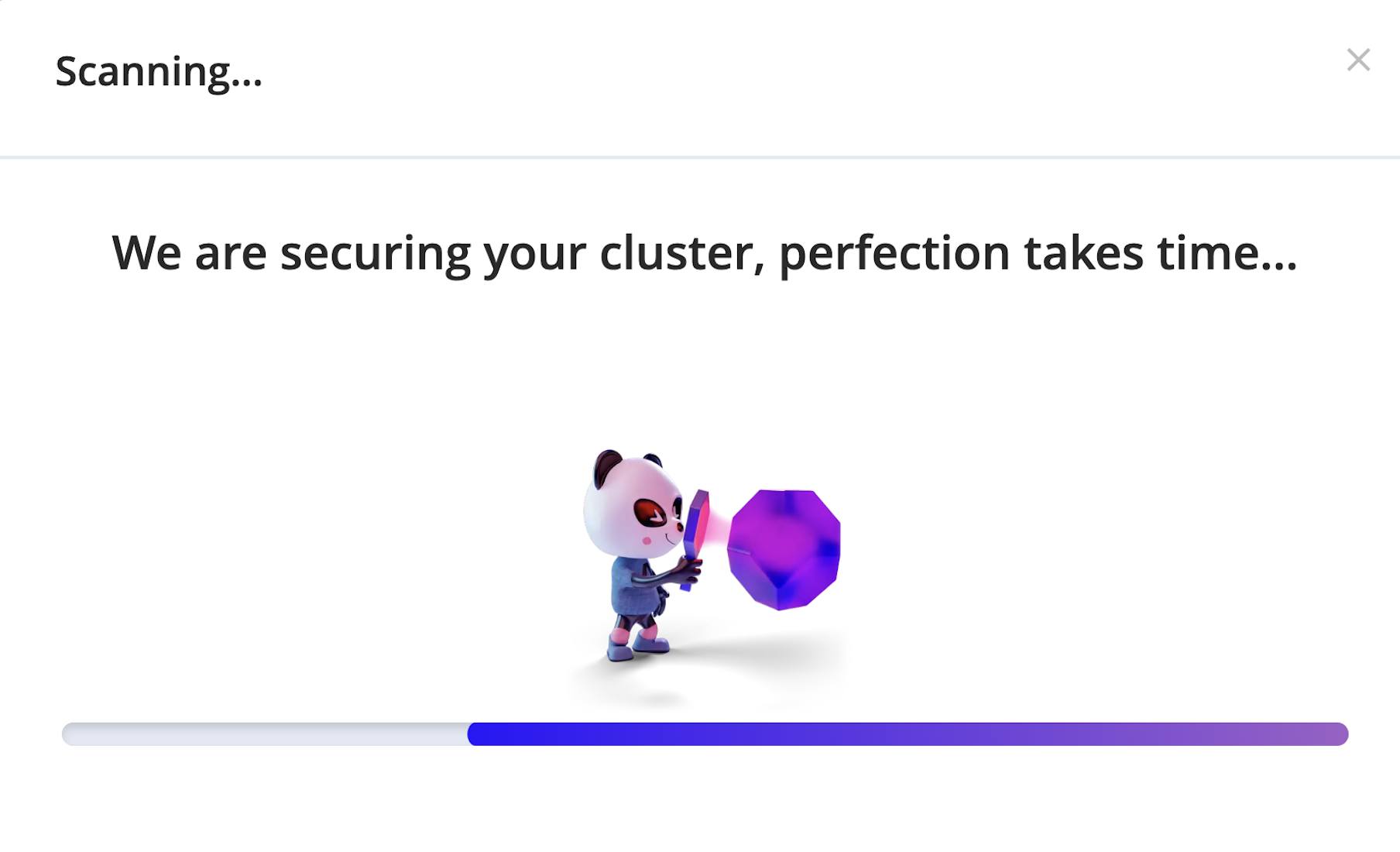
- When the scan is complete, you can view the scan results in ARMO Platform’s Dashboard or Compliance section.
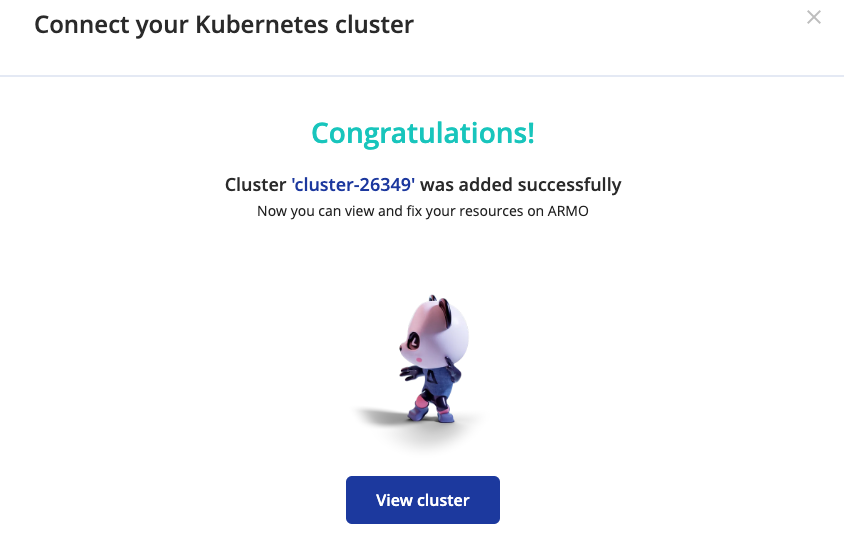
Upgrade ARMO's Helm chart version
When one of your clusters runs an outdated Helm chart version of ARMO, an upgrade button appears in the ARMO Platform.

-
Click the button to generate a snippet that upgrades your installation.
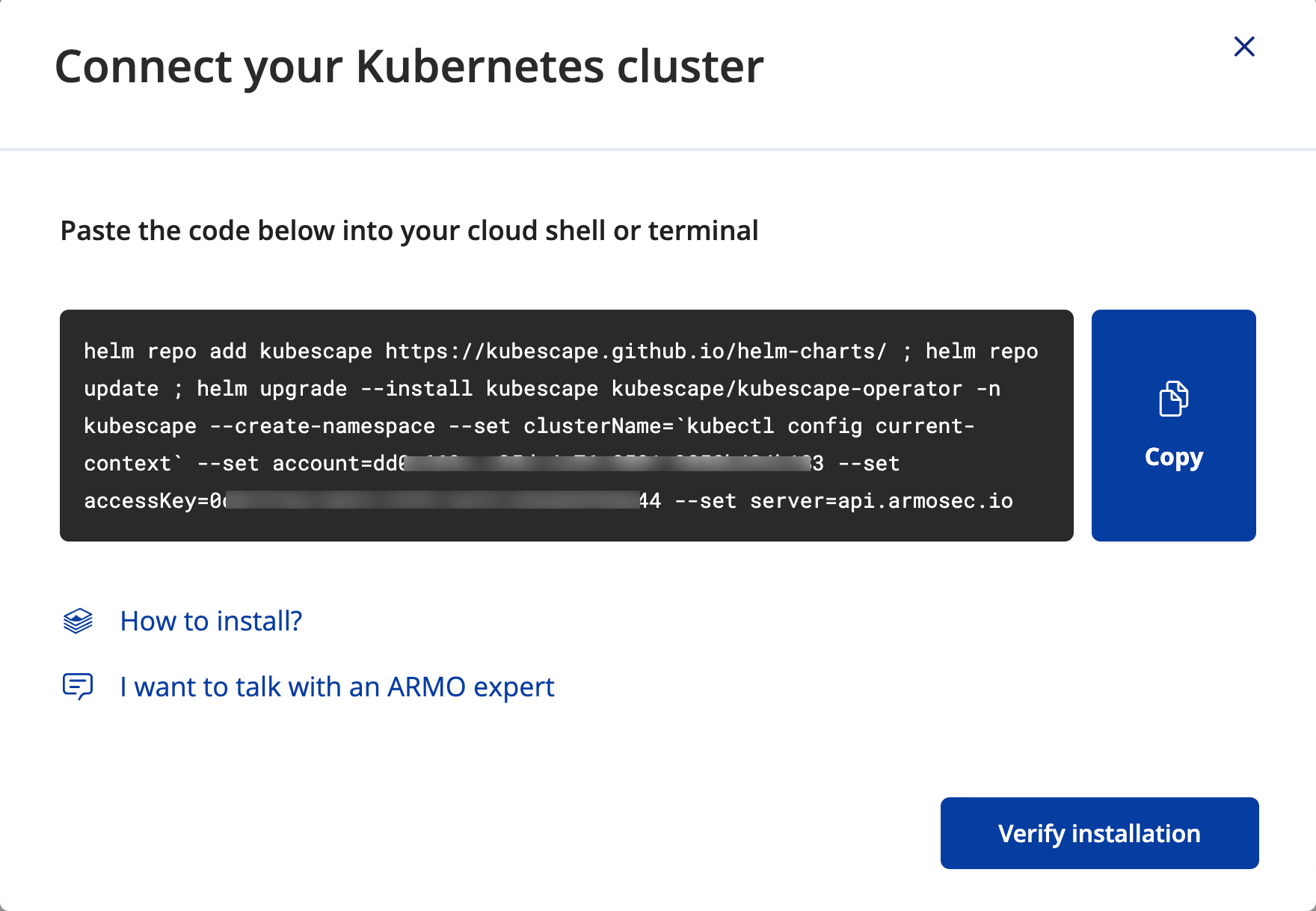
-
Run the generated snippet in your cloud shell or terminal.
If you want to manually upgrade Kubescape, check out the GitHub documentation for more information.
Chart configuration
You can review ARMO Platform's Helm chart configuration here
Updated 13 days ago
