Kubernetes Compliance
The Compliance section provides high-level information about your clusters–such as the provider, last scan date, frameworks used to scan your clusters, and the failed resources on the cluster.
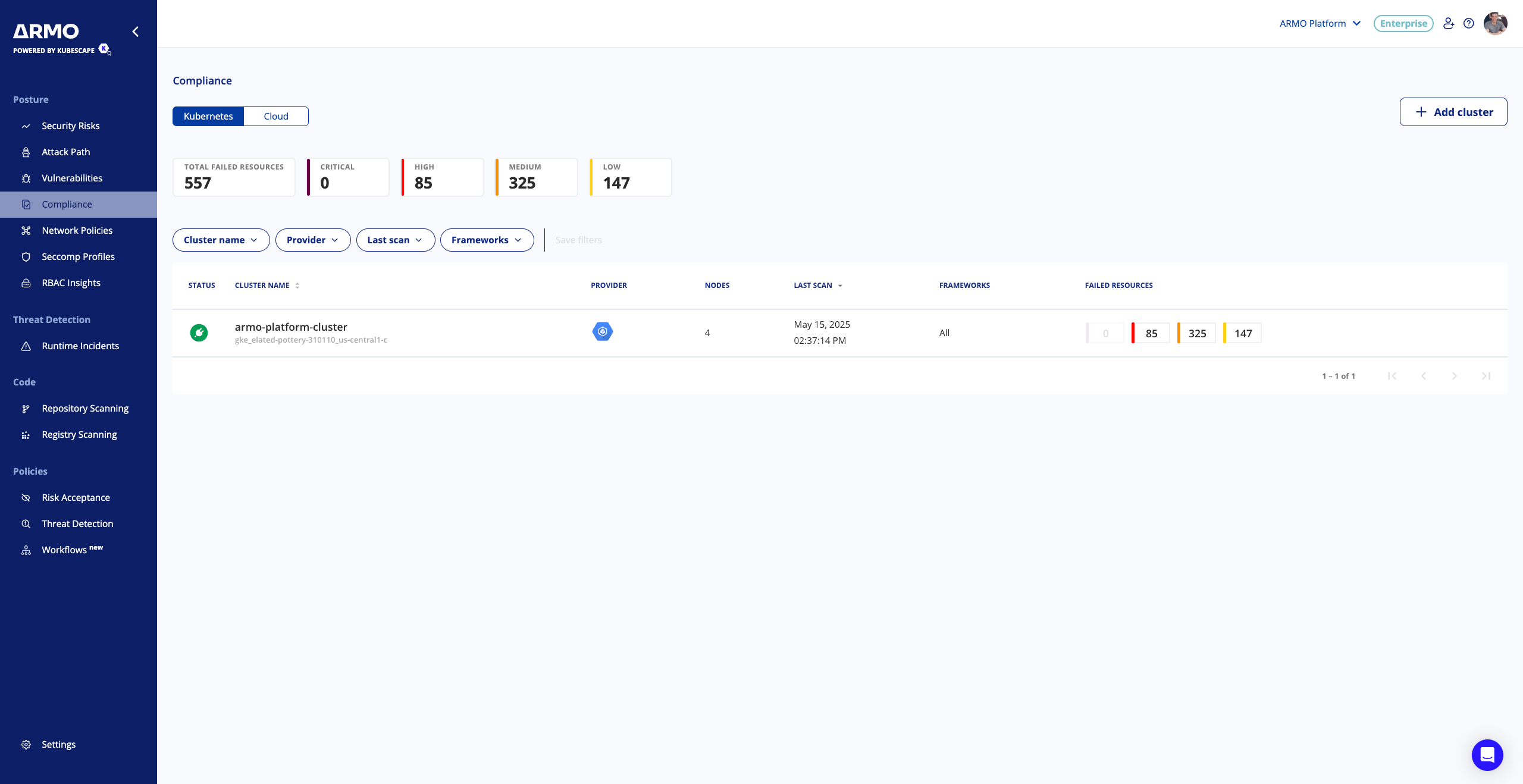
You can add a cluster to scan or drill down for more information about the failed resources. Hover over the failed resources to view a list of the controls that failed on the resource.
Click a cluster name to open the list of failed controls for that cluster. ARMO Platform provides remediation suggestions for failed controls and guidance on where a misconfiguration is located.
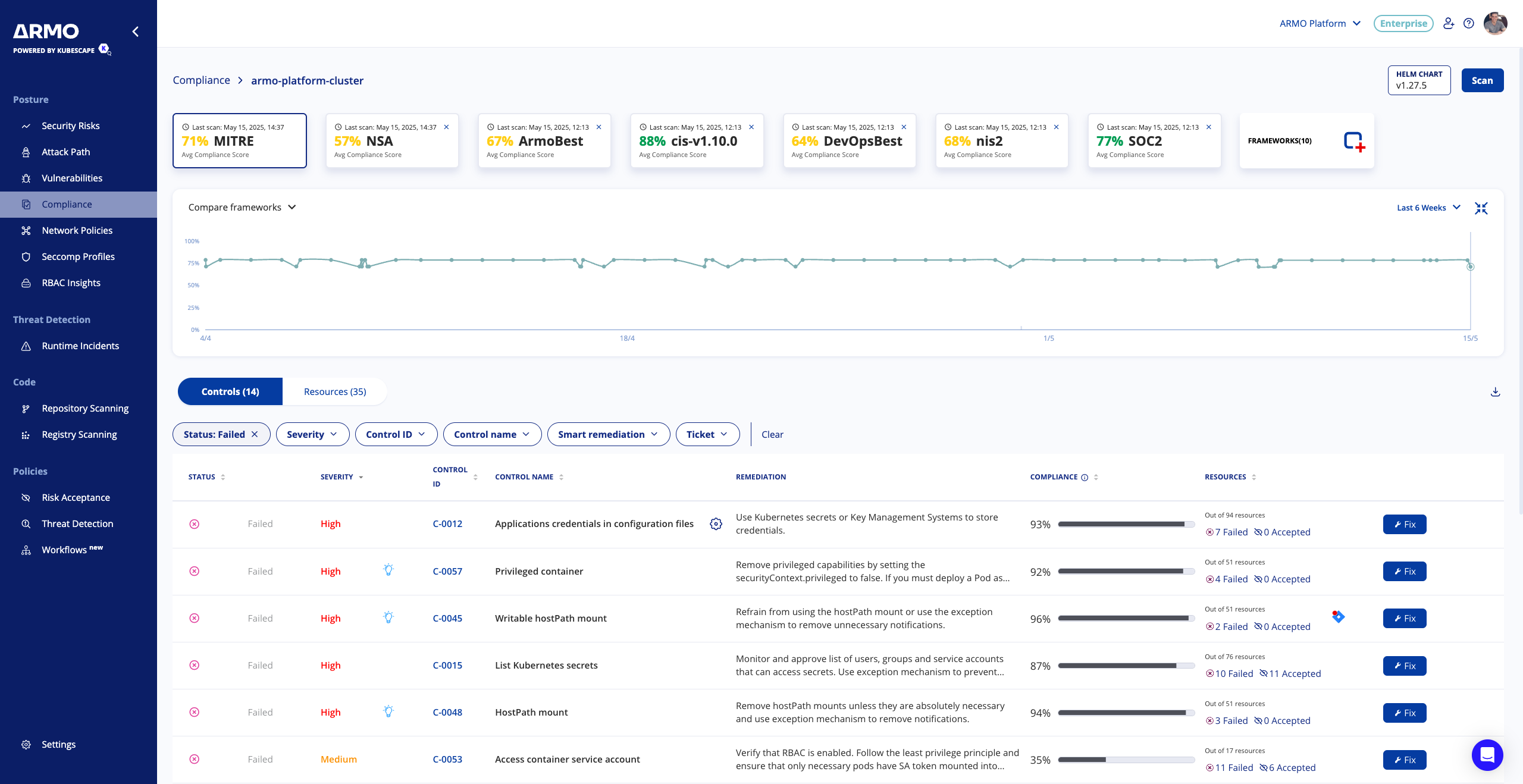
Filter controls or resources
You can filter controls by framework using the Framework tiles at the top of the page. By default, controls are filtered by the framework used to scan the cluster. You can filter by different frameworks, assuming that the controls that failed exist in the other frameworks. This filter list doesn’t impact scanning.
You can further filter controls by clicking + Add filter. You can reorder the list of failed controls by clicking the arrows in the table.
View failed resources
By default, failed controls are ordered by the highest risk score. Click either the list of resources or Fix to examine the failed resources.
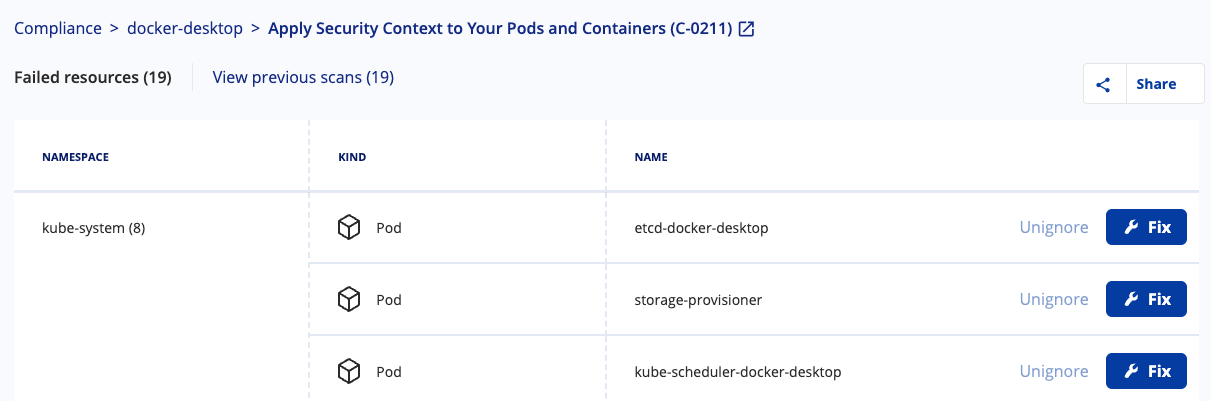
View remediation suggestions
When viewing a failed control, click Fix. This lists more information about the failed resources, provides remediation suggestions, and opens a copy of the file that contains the misconfiguration. Use this information to find the file that includes the issue, and then take appropriate steps to fix the issue.
If you have an Integration enabled, you can create a Jira ticket or send a Slack message with the remediation information from within the ARMO Platform.
Accepting a Risk
If your organization determines the failed control or resource is an acceptable risk, you can accept the risk for the failed resource by clicking Ignore. See Risk acceptance for compliance for more information.
Updated 2 months ago
